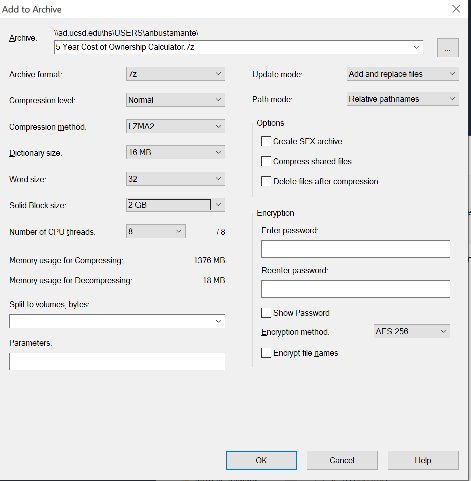7-Zip is an approved utility for file encryption. Like Acrobat Pro DC, 7-Zip is available in Software Center for self-service installation on managed workstations.
Once installed there are two ways to use 7-Zip.
Option 1
- Open 7-Zip from the Start Menu, create a new archive file by selecting
Add, or simply drag the files you want to encrypt into the 7-Zip window and you’ll be prompted to create a new archive name. 7-Zip is suitable for .csv, .tab, .html, and other file types. The receiver of the encrypted archive will need to install 7-Zip in order to open it.
Select the location for the archive to land and ensure Archive Format is set as “7z.” The default encryption is AES-256. Confirm the file name for your encrypted file, enter a password and select OK.
Option 2
-
Right click on the file you need to encrypt.
- Select
7-Zip
-
Add to archive
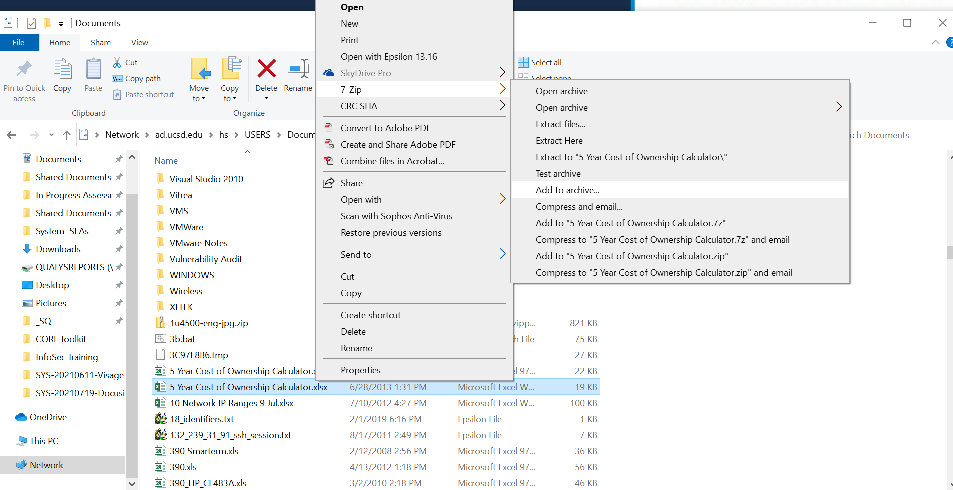
- Select the location for the archive to land and ensure Archive Format is set as “7z.” The default encryption is AES-256. Confirm the file name for your encrypted file, enter a password and select
OK.